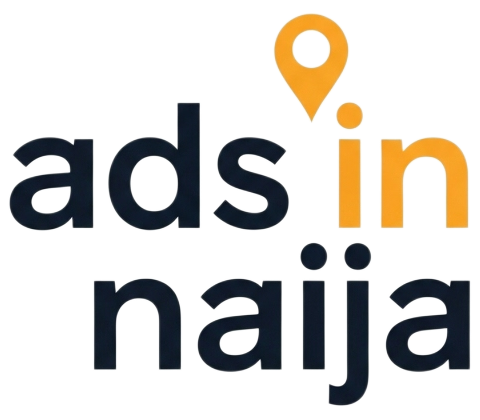Posting Tips & Guides
Making ad post informative and attractive to potential customers is key to success and the steps below are guides on how to post ads, how to use your phone to take pictures, record videos, and upload videos to YouTube. Also, there are several videos on YouTube
Table of Content
– Ads Posting Guide
– Managing Ads After Posting
– Taking Pictures for Posting Ads
– Making Short Video for Posting Ads
– How to Edit Videos on Phone
Ads Posting Guide
- Create an account if you are a new user.
- Click Post Ads on the top right corner or Add New from your profile
- Fill in all the details as required by the category of listing
- You are encouraged to put more details in the description as it applies to your listing
- You can upload a maximum of 10 picture
- You are encouraged to add a YouTube video link to give potential customers a better perspective
- Put in listing address for Map View, to make potential customers familiar with the listing location. LISTING ADDRESS WILL NOT BE DISPLAYED ON LISTING PAGE
- After putting all the details click Post Your Ad
- Next step is to select an existing package, post for free, or purchase a premium package for high visibility
- Click Next to post Ad
back to top
Managing Ads After Posting
- To edit a posted Ad;
– Login to the dashboard and click My Ads.
– Locate the Ad, and click Edit
– Make the changes and click Save Ad - To post/repost an Ad in draft;
– Login to the dashboard and click My Ads.
– Locate the Ad, and click Publish
– Select an existing package, post for free, or purchase a premium package for high visibility
– Click Next to post Ad - To delete an Ad
– Login to the dashboard and click My Ads.
– Locate the Ad, and click Delete
– A message will popup. Click Delete to confirm
back to top
Taking Pictures for Posting Ads
- Before taking pictures, in the camera settings on your phone, set the picture size to 4:3 or 3:4 NOT 1:1 or 16:9 or 9:16
- Take pictures in Photo mode NOT Portrait mode. This is to ensure clear and sharp picture all through the frame
- Hold your phone in Landscape orientation NOT Portrait orientation. This is to ensure wider angle coverage
- Click here to see a video on how to take pictures with your phone
Making Short Video for Posting Ads
- Before making a video. put video setting to HD or 1080P resolution, 16:9 aspect ratio, and 30 FPS. This settings will record in a maneagable size with clear and sharp frames.
- Avoid Recording in 4K because it will significantly increase the file size and it will take more time to edit on the phone
- Hold phone in Landscape orientation NOT Portrait orientation. This is to ensure wider angle coverage.
- You are encouraged to keep the maximum recording time not more than 5 mins before editing
- Click here to see a video on how to record videos with your phone
How to Edit Videos on Phone
- Before editing video, please watch the video you want to edit to note the parts you want to cut off from the video
- Depending on the video editing app you are using, you can set the export setting at the beginning or the end. It is best to use the same setting as recording setting (HD or 1080P resolution, 16:9 aspect ratio, and 30 FPS)
- You are encouraged to keep the maximum time of the final video not more than 3 mins.
- Upload video to YouTube, get the link to the video and add it to Ad listing (Shortlet Rental, Car Rental, Car Sales)
- Click here to see a video on how to edit videos using your phone
Copyright © 2025 Maple Solutions – All Right Reserved